Content in Curvenote lives within projects, which are a collection of content (articles, notebooks, blocks) that belong to either you personally, or a team. Using projects allows you to organize your content, include collaborators, share and publish your content!
Video Demo 📺¶
Create a New Project¶
To create a new project:
From your profile or team page, select the New Project ➕ icon in the lower right corner
Choose a project template and click NEXT
Enter a project title and click NEXT
Select a Project Visibility setting
Click CREATE PROJECT
Your project is now being created. When ready, click GO TO PROJECT
The project will now be added to your personal or team profile.

Project Settings¶
After creating a project you can update the settings at anytime. The project settings are accessible via the Project Actions menu when in your personal or team profile:
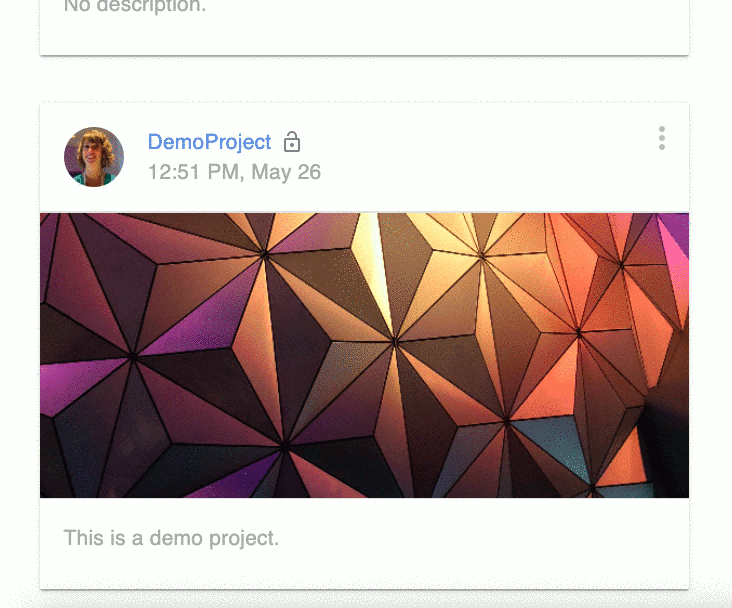
or at the bottom of the project navigation panel to the left of the editor when you are in the project:
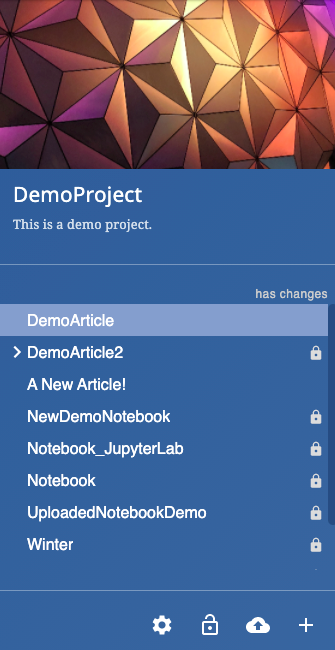
In the project settings you can update or add the title, description, URL, visibility. Learn more ➡️ Project Visibility.
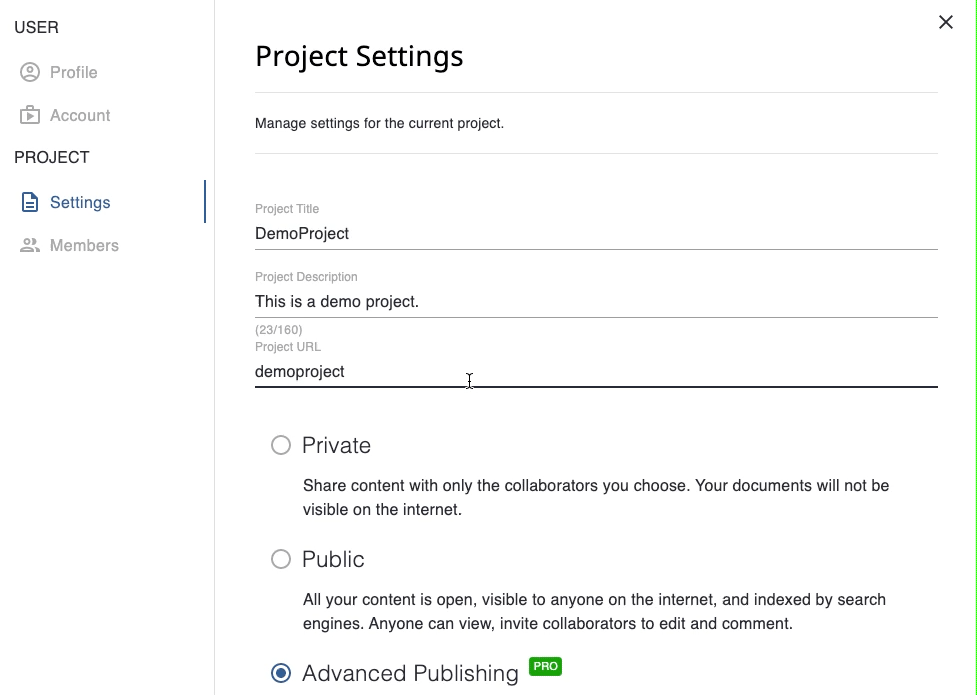
Thumbnail Image¶
You can add or update a thumbnail image for your project. To do this:
Browse your computer or drag and drop a new image
Use the image editor to position your image
Click UPLOAD
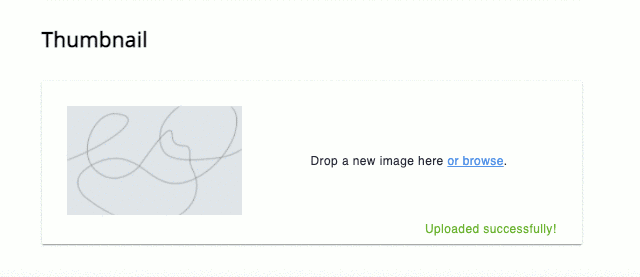
Delete Project¶
You have the option to delete a project. To do this:
Click Delete Project
Follow the prompt to enter the project URL
Click DELETE PROJECT
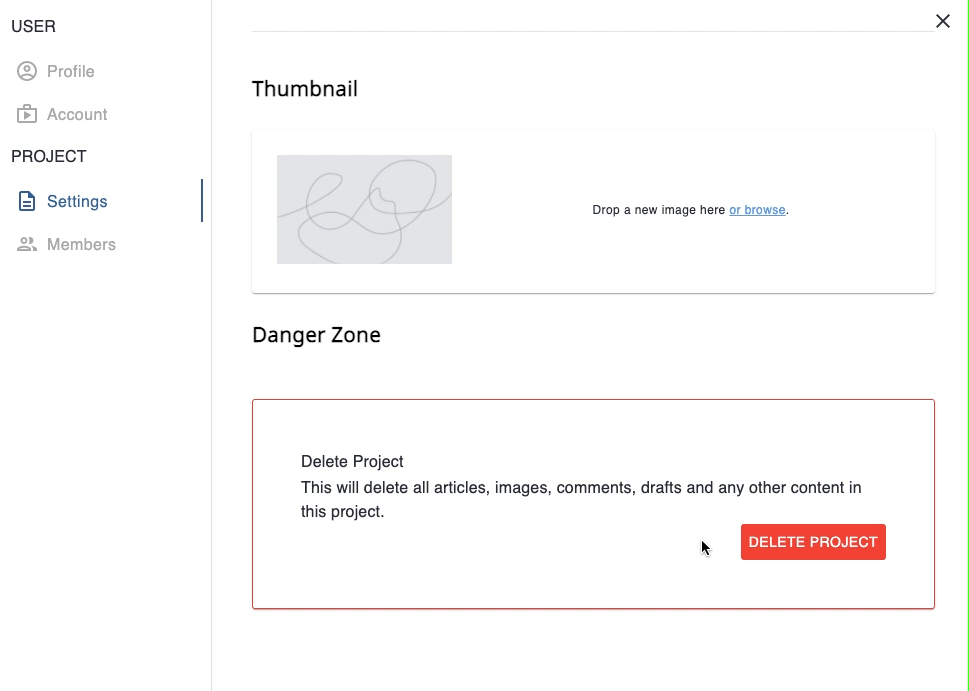
What else do projects offer?¶
Projects offer more than just a place to put your content.
You can add other Curvenote members and collaborate within your projects. Learn more ➡️ Project Collaborators
You can organize and control how to navigate the content in your project. Learn more ➡️ Project Organization & Navigation
You can share some or all of the content in your project publicly. Learn more ➡️ Project Visibility